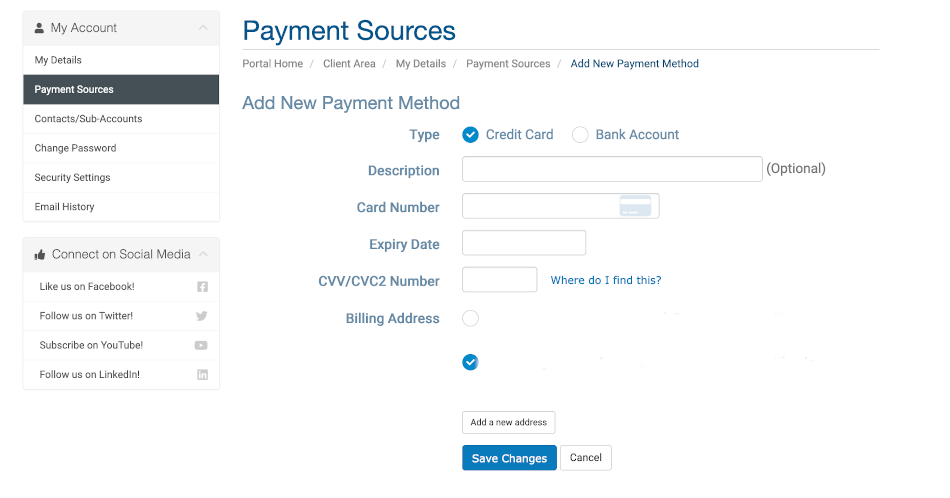Add a Credit Card
To add a credit card to your account for auto debit and for easily ordering new services, start by logging into the client portal: https://core.evolvewebhost.com/login and navigate to Billing > Manage Credit Card to make sure you have a card on file and it is up to date. Enter your details and click save when you’re finished.
- Update Existing Billing Address
- If you change your Billing Address with your Bank and/or Credit Card number, you will need to update your Billing Address in our system so that there is no interruption to service(s).
-
To get started, login to your Account at https://core.evolvewebhost.com/login
-
Next, navigate to Hello
> Payment Sources and click that link. -
Next, Select an existing Payment Source and click Edit
-
Under the Billing Address section, either select an existing billing address or click the button that says Add New Address and then enter a new address, click Save and then make sure that new address is Selected.
-
Finally, click the blue button that says Save Changes on the Edit Payment Method screen.
If you have any questions or concerns about this, please submit a ticket for our Billing Department