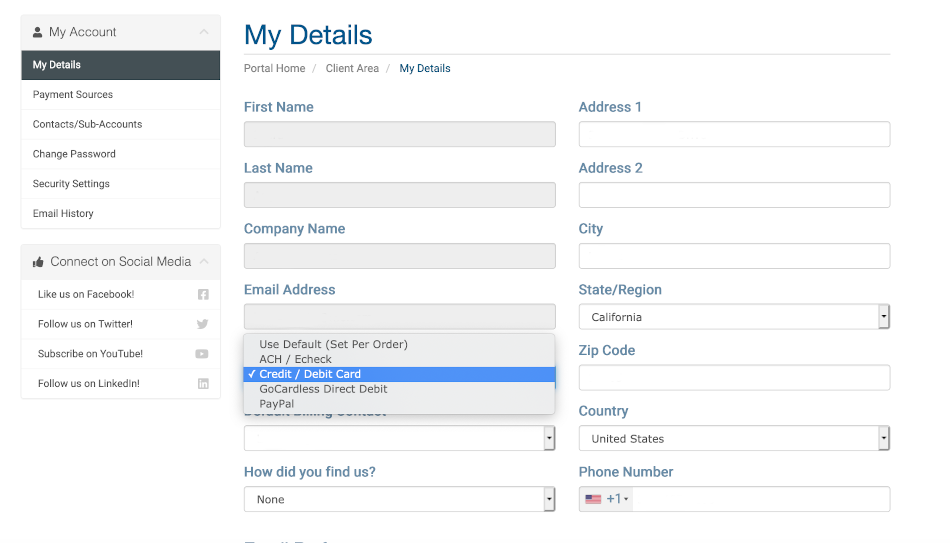Automated Clearing House (ACH) / eCheck
Evolve Web Hosting securely offers Automated Clearing House (ACH) / eCheck processing. This method involves entering your bank routing number and account number which are encrypted and stored securely. We are unable to see your account number.
Note: This can be setup in the United States only. If you need support for another country, please use Stripe SEPA as your payment source.
You may use the ACH / eCheck payment method for auto debit and one time transactions.
To setup ACH / eCheck payments, begin by logging into the portal at https://core.evolvewebhost.com/login
Next, follow these steps:
-
Navigate to Hello, your name! (found toward the upper right corner of your screen) and then click Payment Sources or go to Billing > Payment Sources (found in the top horizontal navigation menu).
-
Click on the button for Add New Bank Account
-
Fill in every field and click Save. You may use your Savings or Checking account.
Once you are finished, there are 2 additional steps if you want to use this as your Auto Debit Account:
-
On the Payment Sources page (the same page where you added your bank account information), click Set as Default
-
Go to Hello, your name! and click on Account Details or click on Account Details from the left side vertical navigation menu. Under the heading Payment Details in the left columnn, choose ACH / eCheck from the dropdown and click save. This updates all of your domains and services to user the ACH / eCheck payment source for auto debit renewals.
That’s it!
We will now charge your Bank Account for any upcoming renewals and you can use it when placing any new orders.
- Update Existing Billing Address
- If you change your Billing Address with your Bank and/or Credit Card number, you will need to update your Billing Address in our system so that there is no interruption to service(s).
-
To get started, login to your Account at https://core.evolvewebhost.com/login
-
Next, navigate to Hello
> Payment Sources and click that link. -
Next, Select an existing Payment Source and click Edit
-
Under the Billing Address section, either select an existing billing address or click the button that says Add New Address and then enter a new address, click Save and then make sure that new address is Selected.
-
Finally, click the blue button that says Save Changes on the Edit Payment Method screen.
If you have any questions or concerns about this, please submit a ticket for our Billing Department