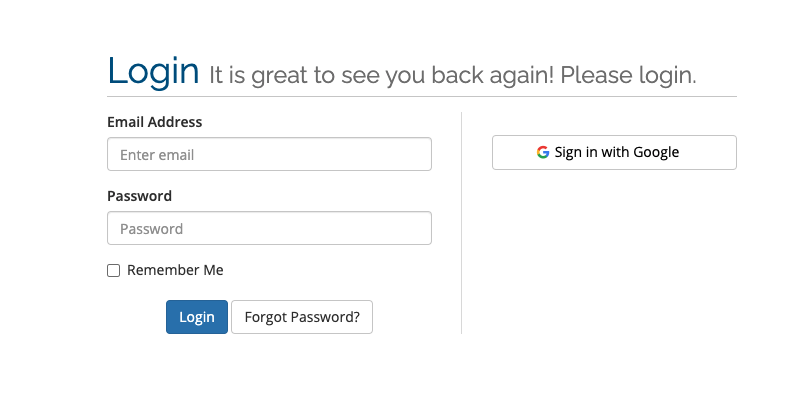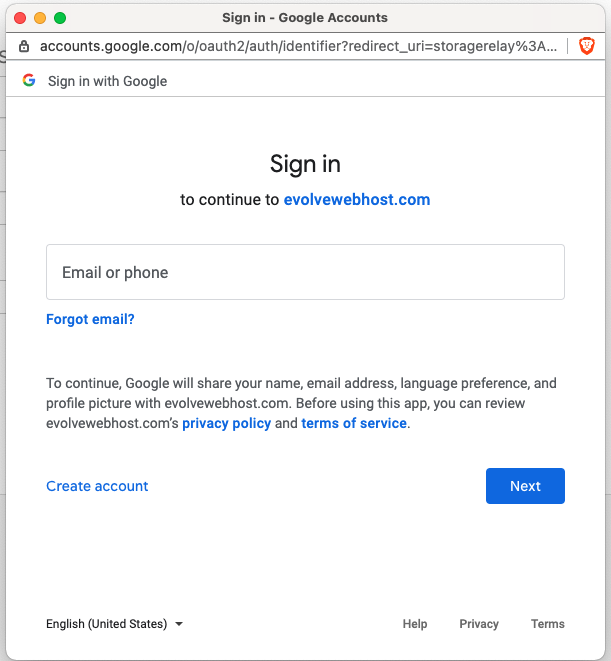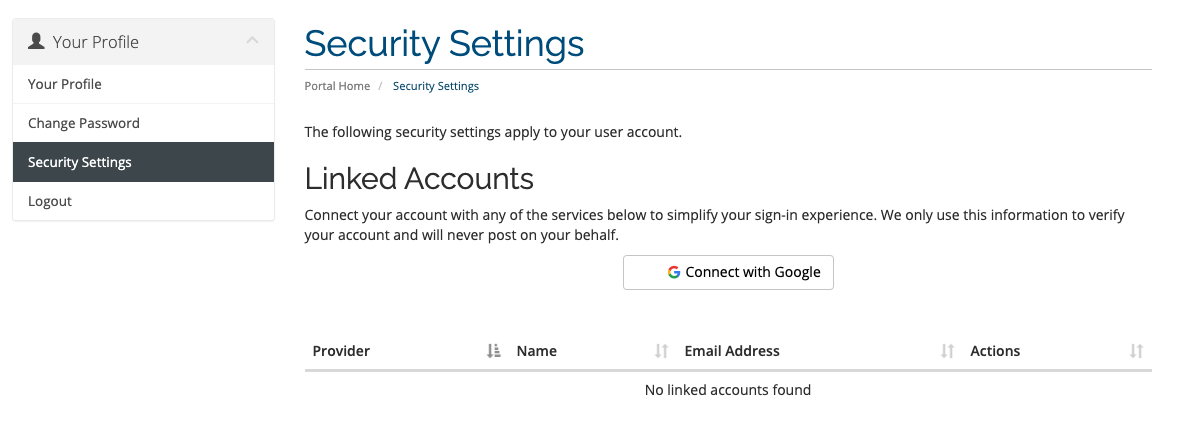Sign in With Google
On our website, you can login to your Evolve Web Hosting by using your Google username and password if you’d like. When you visit the login screen at https://core.evolvewebhost.com/login
Click the icon that says to Login with Google and enter your information to connect.
If you would like to view the privacy details provided by Google, use the link below for more information.
Google Sign in Privacy Details
Open your web browser and navigate to https://core.evolvewebhost.com/login
Click the Sign in with Google button and a popup will open where you can enter your Google Account email address.
On the next screen where you’re asked to enter your password, you will see this near the bottom: To continue, Google will share your name, email address, language preference, and profile picture with evolvewebhost.com. Before using this app, you can review evolvewebhost.com’s privacy policy and terms of service.
If you agree to the above, go ahead and enter your password and click continue.
Once you’ve logged into your Google account, the connection will be made to the Evolve Web Hosting portal.
Once you’re logged in, you can navigate to Hello, your name! and then select security settings. You will see this screen where you can manage this linked account. Once an account has been added, you can revoke the permissions in the future if you want to.
If you are already logged into your account, navigate to Hello, your name! and then select security settings. You will see this screen where you can add a ‘Connect with Google’ linked account.
Click the Connect with Google button and a popup will open where you can enter your Google Account email address.
On the next screen where you’re asked to enter your password, you will see this near the bottom: To continue, Google will share your name, email address, language preference, and profile picture with evolvewebhost.com. Before using this app, you can review evolvewebhost.com’s privacy policy and terms of service.
If you agree to the above, go ahead and enter your password and click continue.
Once you’ve logged into your Google account, the connection will be made to the Evolve Web Hosting portal.
Once logged in, you can navigate to Hello, your name! and then select security settings. You will see the screen where you can manage this linked account. Once an account has been added, you can revoke the permissions in the future if you want to.