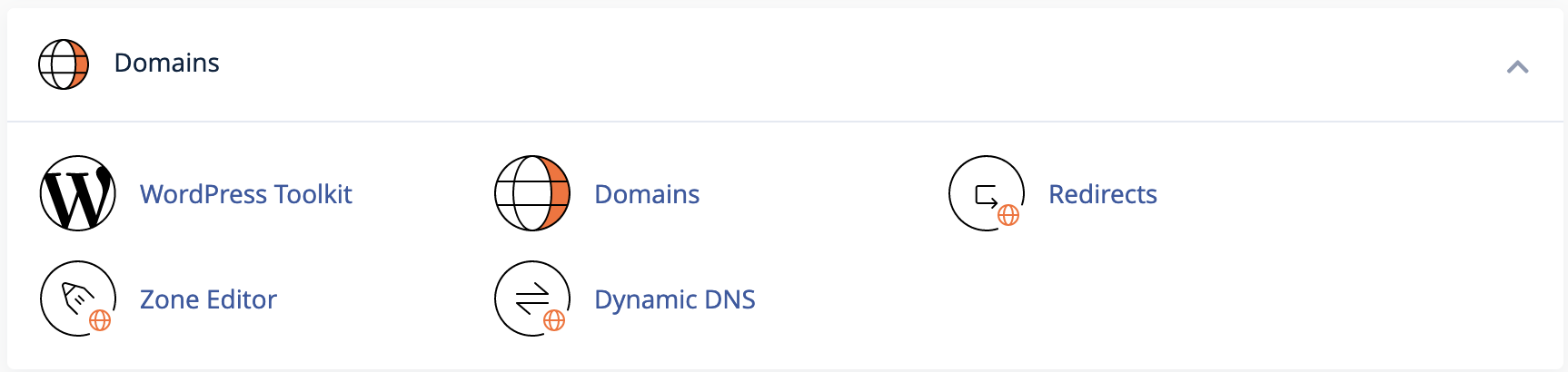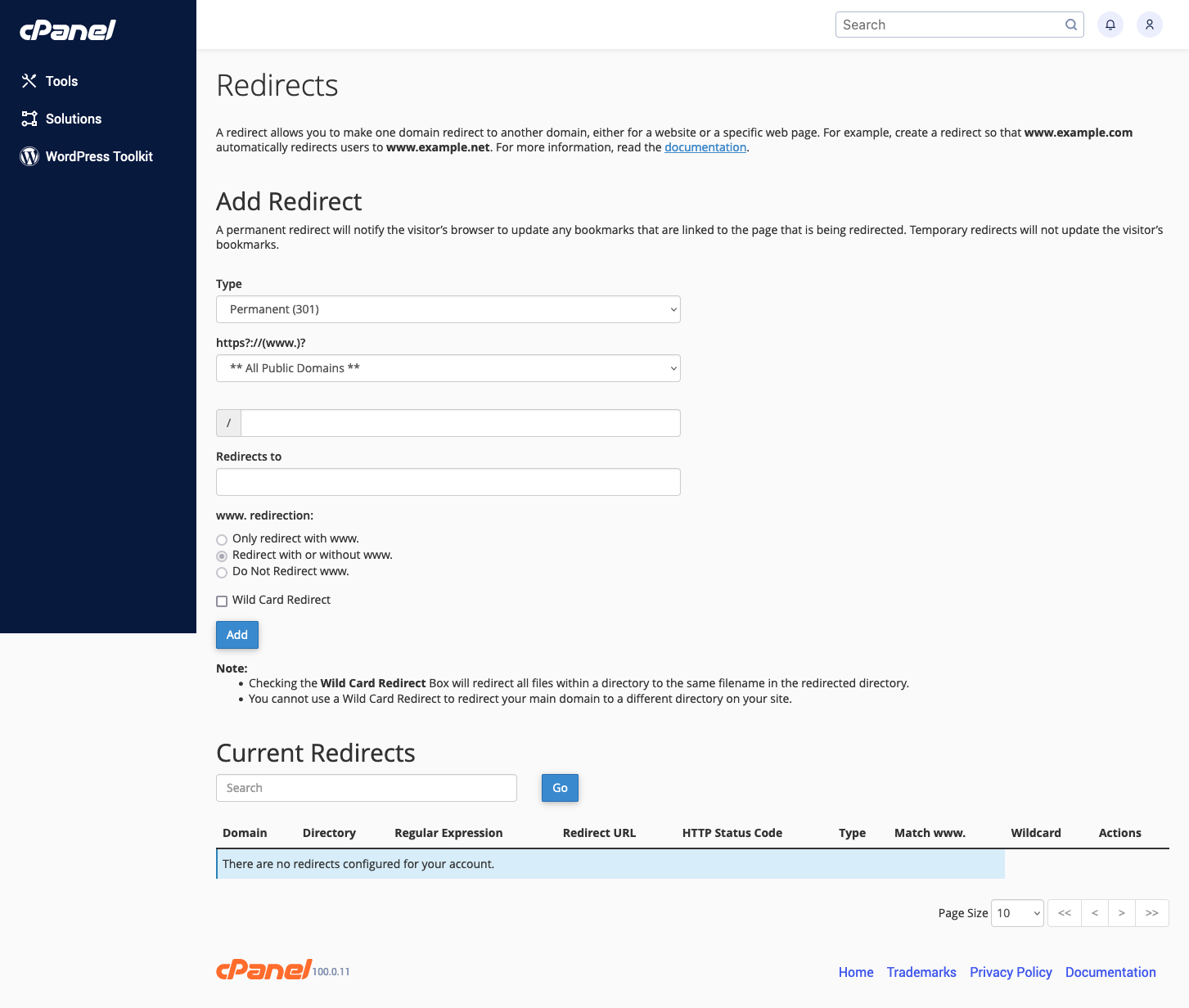cPanel Redirects
This article will show you how to redirect primary domains, sub domains and/or subfolders to a new URL.
-
Begin by signing into your cPanel account.
-
Locate the Domains section below and click on Redirects
- You will now see this screen below:
-
Choose whether this is a Permanent or Temporary redirect.
-
Choose the domain that you want to redirect from the drop down menu.
-
If it is a subfolder that you want to redirect, add the subfolder name after the /. If not, leave this field blank to redirect the entire domain or sub domain.
-
Type the full URL that this domain, sub domain or subfolder is being redirected to. Include http:// or https:// when typing the URL
-
99% of the time, you’ll want to redirect with or without the www.
-
Click save and the redirect will automatically take effect and will be displayed at the bottom of that page.
You can always delete the redirect if needed and make sure you open your web browser and test to make sure the redirect is working properly.
If you need any assistance, please submit a ticket for Technical Support.
Alternative Redirect Option
If you are only redirecting one domain to another and there are no email accounts, files, databases or other data associated with the domain, it’s easiest to just create the URL redirect(s) through the Evolve Web Hosting portal. To use this option, your domain(s) do have to be registered with us. If they are registered elsewhere, use the method above to create the redirect within DirectAdmin.
Visit this link for details - URL Redirect