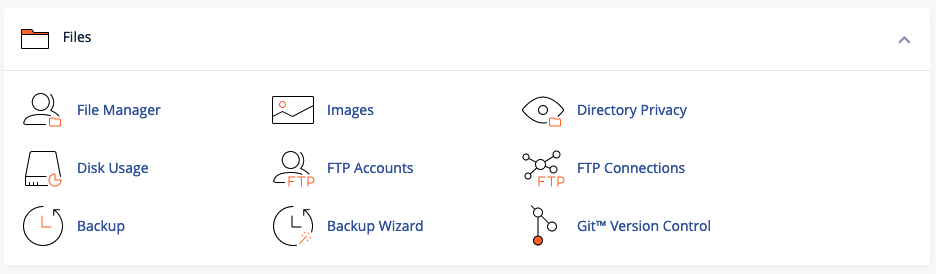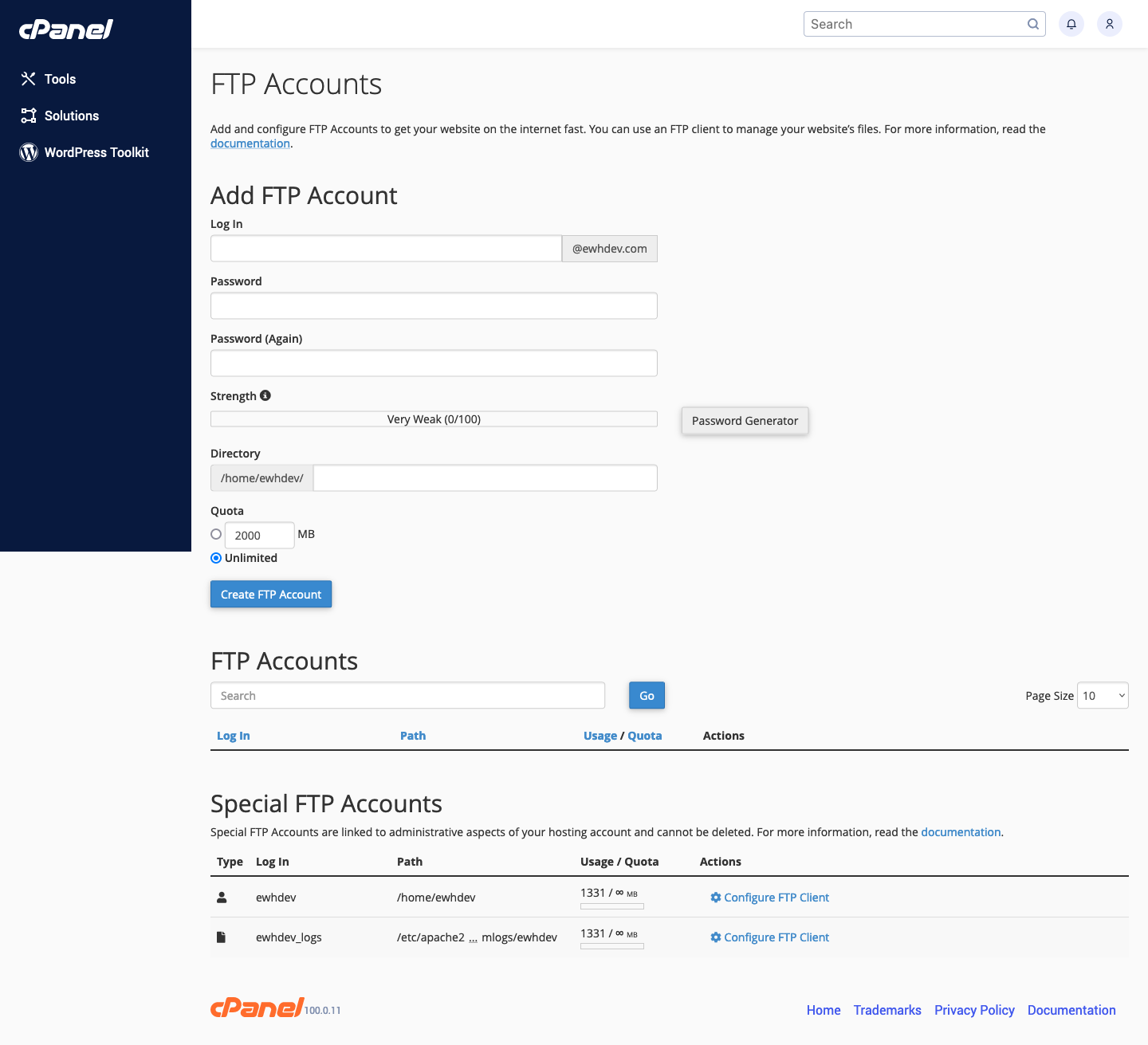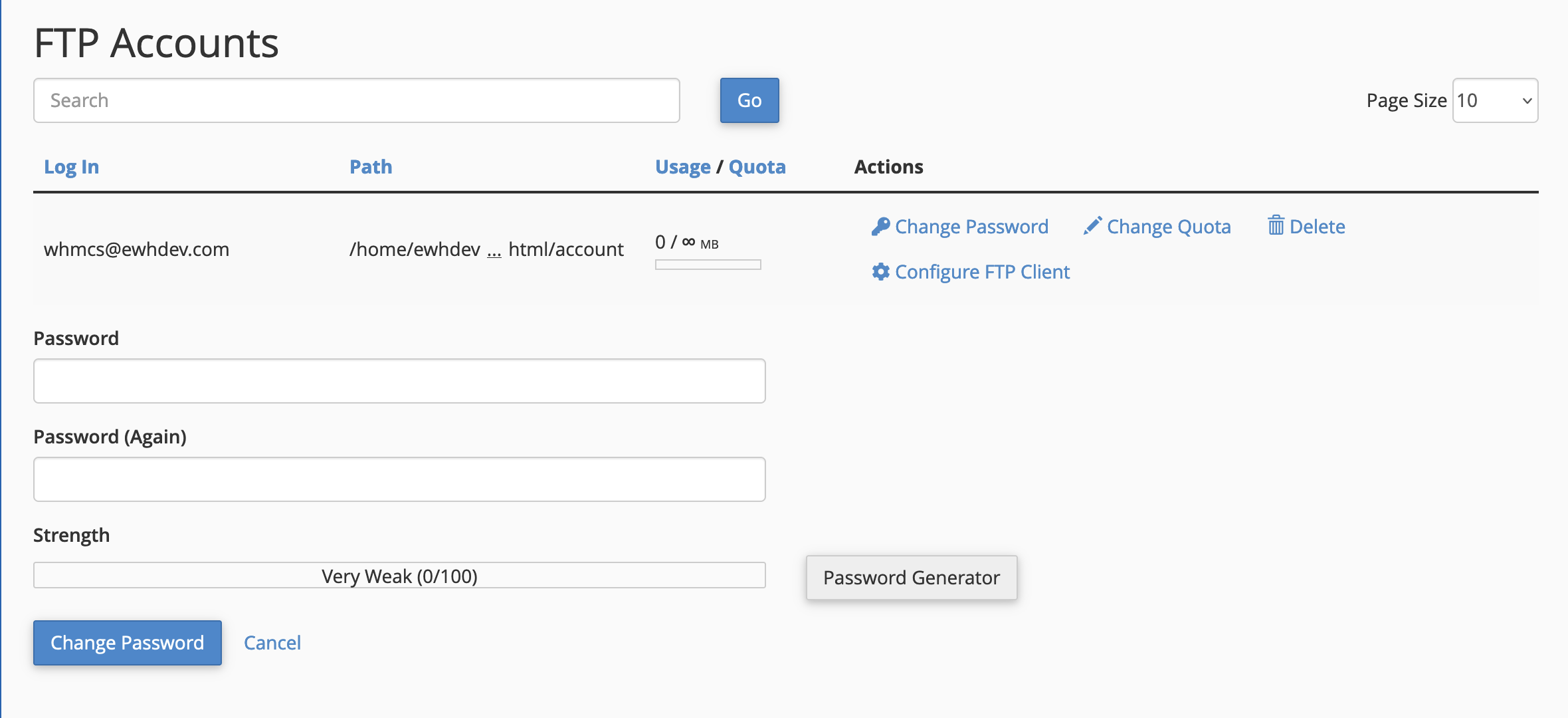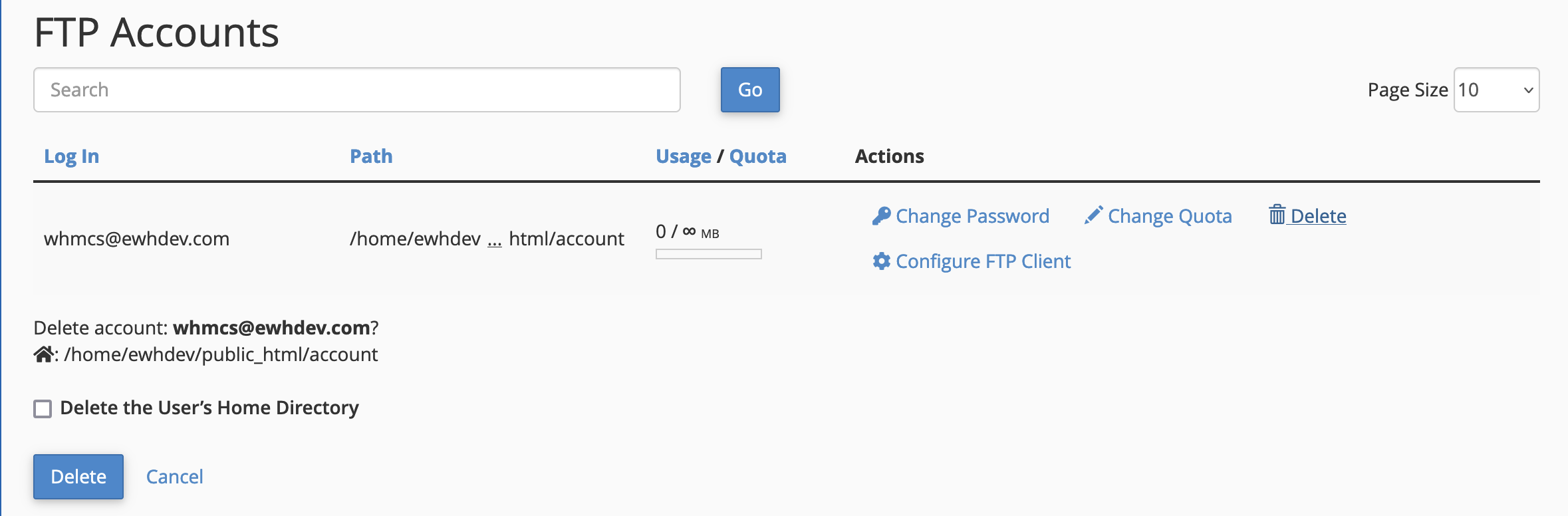cPanel FTP Accounts
FTP stands for File Transfer Protocol. An FTP connection allows you to be able to upload files from your local device to your web hosting account.
Difficulty Level: Easy
Follow these steps to create additional FTP accounts. This allows you to revoke access at any time without giving someone full access to your entire cPanel account or additional folders on your account.
-
Login to cPanel
-
Click on FTP Accounts
- Complete the fields on this page and we highly recommend using the password generator for your security
-
In the directory section, you can either specify
public_htmlor limit access to a specific folder such aspublic_html/subfolder-name/(replace subfolder-name with your actual folder name) -
Quota is often left at Unlimited and you shouldn’t run into any issues.
The reason we suggest this instead of giving your Main cPanel FTP login credentials to others is to give you the ability to only give a developer or a friend access to files. If you were to give them access to all of cPanel, they can access your email account(s), database(s), and anything else inside of cPanel. The only way to cut off access is by changing your cPanel password.
If you need any assistance, please submit a ticket for Technical Support
-
Login to cPanel
-
Click on FTP Accounts
-
Scroll down to the list of FTP Accounts and click Change Password
-
The password generator will appear and we suggest using it to create a strong and unique password
-
After you have generated a new password, click Change Password
- Remember to update any FTP clients and/or websites that depend on these connection details
If you need any assistance, please submit a ticket for Technical Support
-
Login to cPanel
-
Click on FTP Accounts
- On the next screen, you will see the existing FTP accounts. In the Actions column toward the right side of your screen, you will see the Delete link.
EXTREMELY IMPORTANT Do NOT check the box to Delete the User’s Home Directory - You will lose ALL of your files on the server.
- Click delete if you’re ready to remove the FTP account. Otherwise, click cancel
If you need any assistance, please submit a ticket for Technical Support