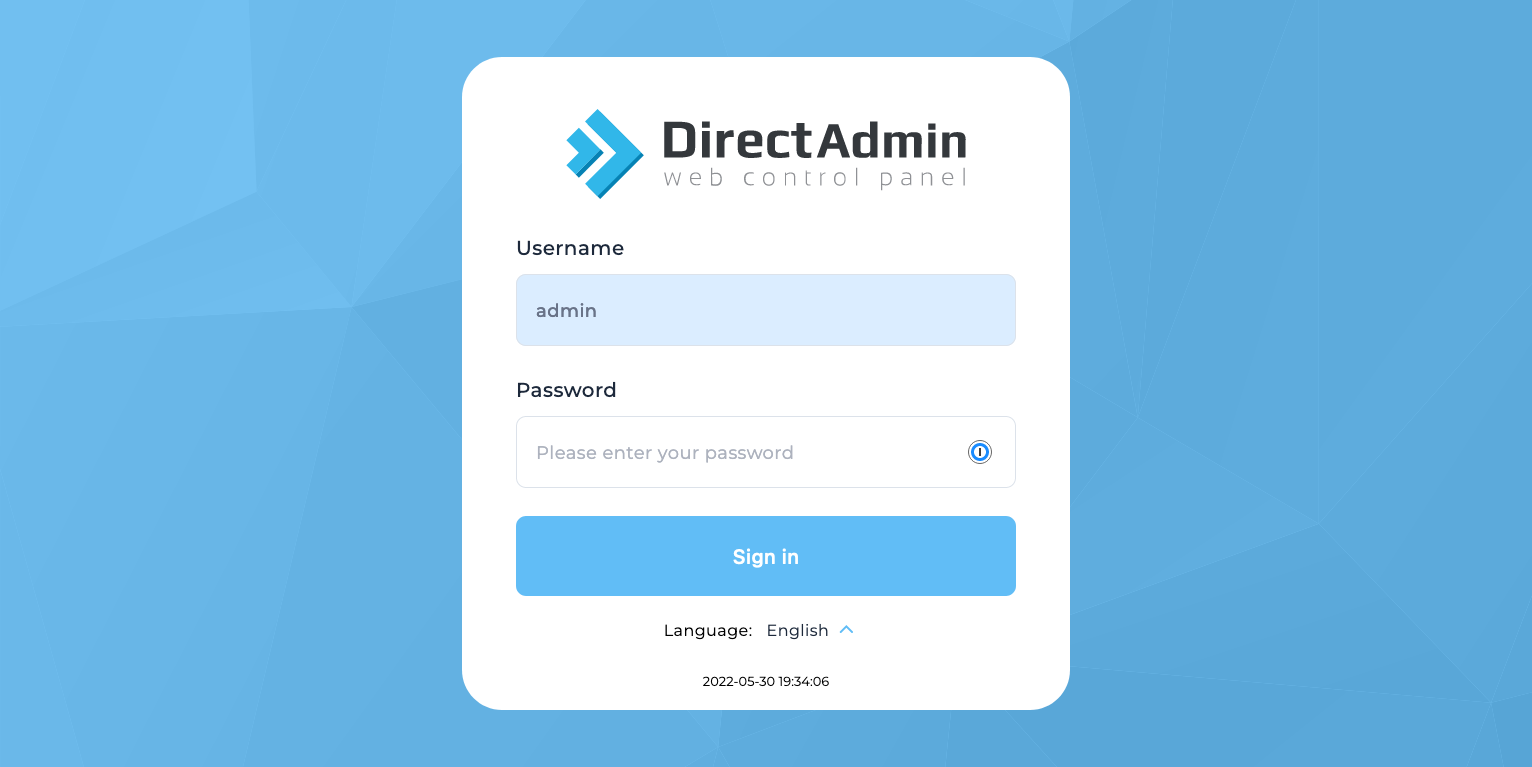DirectAdmin Admin Role
If you are logging in as an Admin (if you have a VPS), the login URL is either server-ip-address:2222 or if you have an SSL certifificate for the server, it’s generally host.yourdomain.com:2222 (replace yourdomain.com with your actual domain name)
If you have a VPS (Virtual Private Server), you were provided with login credentials as the Admin of the server when you ordered your server. The Admin privileges give you full access to the server and all of the functions included.
Securely store your login credentials and do not share with anyone
For more information on Admin functions you can perform, click the links from the menu.
- Tip
- If you are a past WHM / cPanel user, you can think of the DirectAdmin Admin as equal to the WHM root user
In order to change the password for the DirectAdmin Admin, follow these steps:
- Load the DirectAdmin login page within your web browser. The URL was given within your Welcome Email at the time you signed up and if you’re unable to locate it, the format usually is
your server ip:2222orhost.your-domain.com:2222
If you are unable to locate this information, please look under Services > My Services within the Evolve Web Hosting Portal or Open a ticket for our Billing Department to help you locate this.
- Login with the username admin and your current admin password
If you are not sure of the current admin password and know your server IP address, please submit a ticket for Technical Support and we can reset this password for you
-
Once you are logged in, click Hello, admin > Password (located in the upper right corner of your screen)
-
On the screen shown below, enter your current DirectAdmin password followed by a new secure and unique password and then click Submit
Make sure you securely store the new password and update any login (such as FTP) that requires this password
Login as the root via SSH to your VPS, then perform the following command
passwd admin