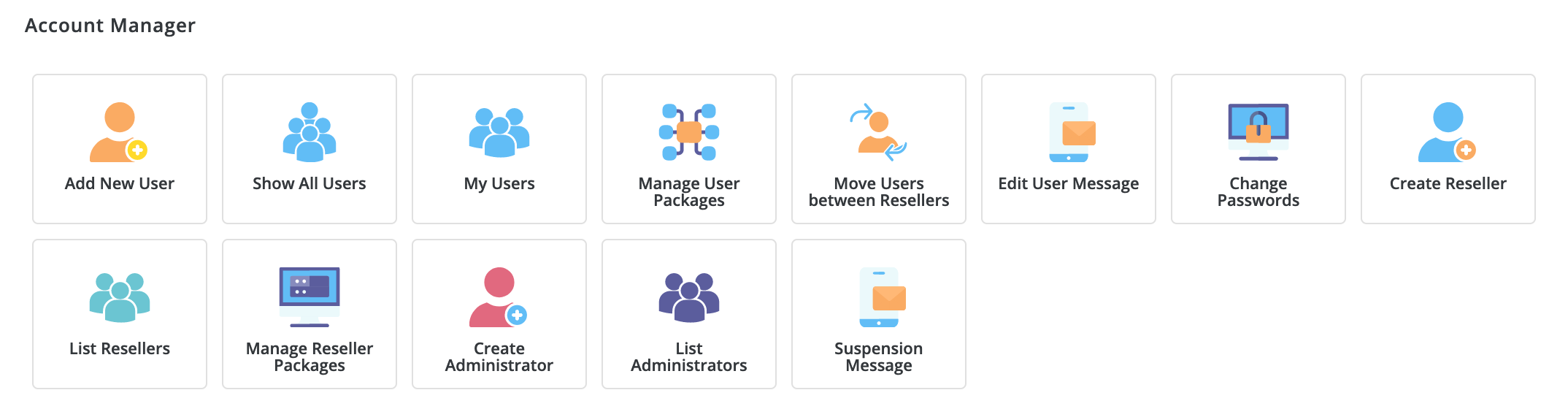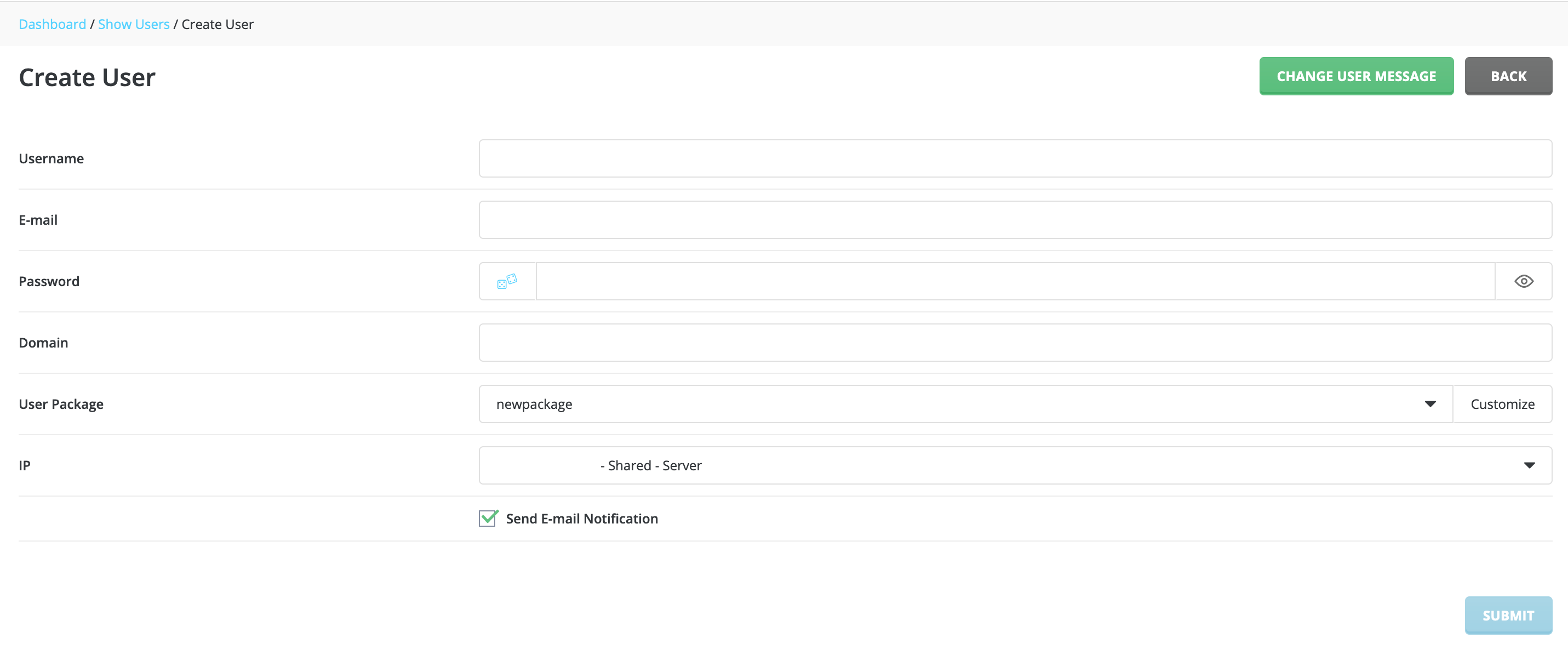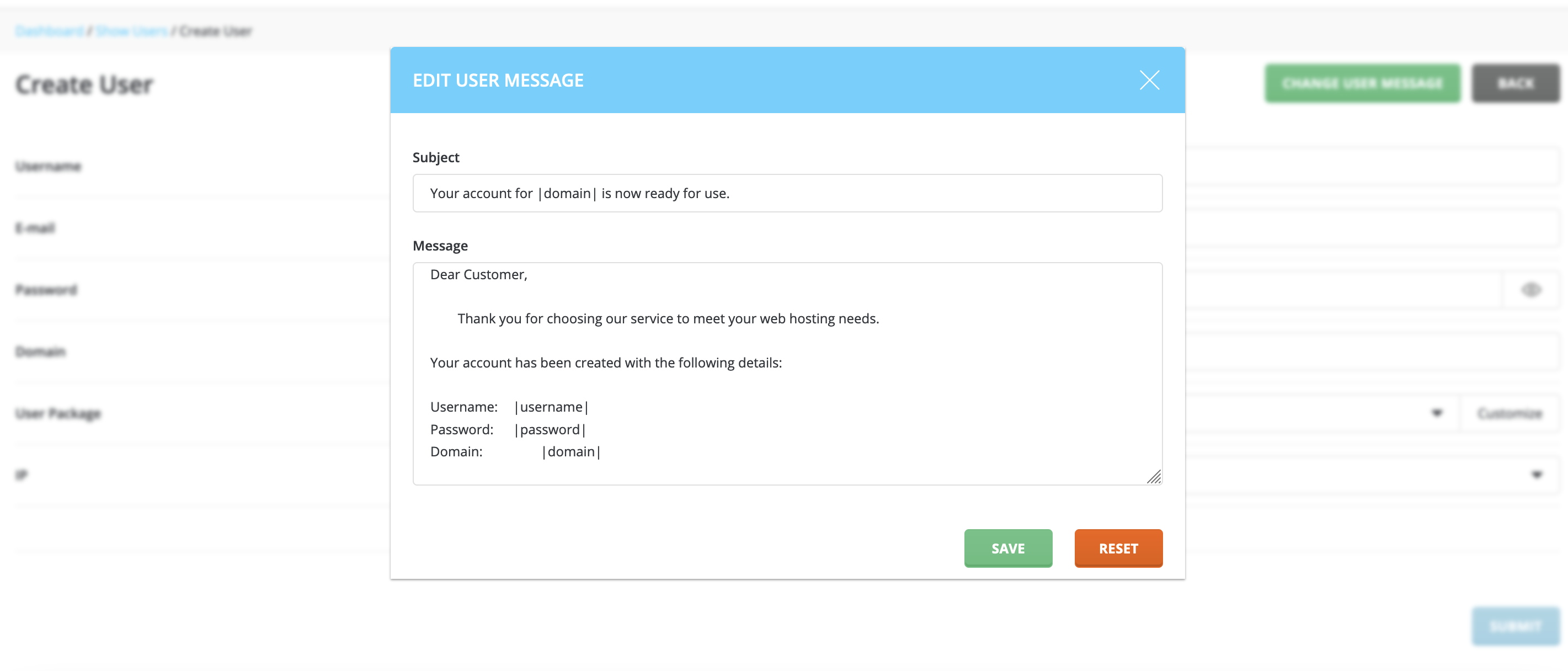DirectAdmin Add New User
To add a new user to your server, start by logging in to your DirectAdmin control panel as the Admin.
The first section you will see is called Account Manager. Click the first icon that says Add New User.
The next screen will have you input values for the following:
- Username
- The username can be any combination of letters and numbers that the user desires
- Use the email address of the new user so that they can receive notifications such as disc quota notifications and other important emails related to their DirectAdmin account
- Password
- Remember to use a strong and unique password that consists of uppercase and lowercase letters along with atleast 1 number and 1 symbol
- Domain
- Enter the domain for the new user, without adding www.
- User Package
- Select a package or customize one for this user. See below for a link to an article on how to create packages on your server
- IP
- Leave this set to the shared IP address. If you are purchasing a Dedicated IP address now or in the future, our team will take care of this update for you when you are ready
- Send E-mail Notification
- Check or uncheck the box to send the new user an email with the details for their new account
We recommend creating a predefined package or packages for your hosting accounts. Make sure you check out this article to see how to create packages using DirectAdmin. DirectAdmin does allow you to click the Customize button (seen below) to manually create a package if you want to.
Change User Message There is a green button on this screen that will open a popup. If you are going to send the new user an email with their new account details, you can edit it beforehand. We do recommend leaving the variables intact so that the correct details are sent (username, password, etc).
Optional - Change user Message If you would like to review or change the user message template, click the green button that says CHANGE USER MESSAGE and you will see the popup shown below. Edit to your liking and click Save. If you click Reset, it will erase any custom changes and return to the default message format.
Once you have entered the requested details, click submit. The new User account will now be created on your server and if you chose to send the user message, an email will be sent to the new DirectAdmin user.
If you need any assistance, please submit a ticket for Technical Support