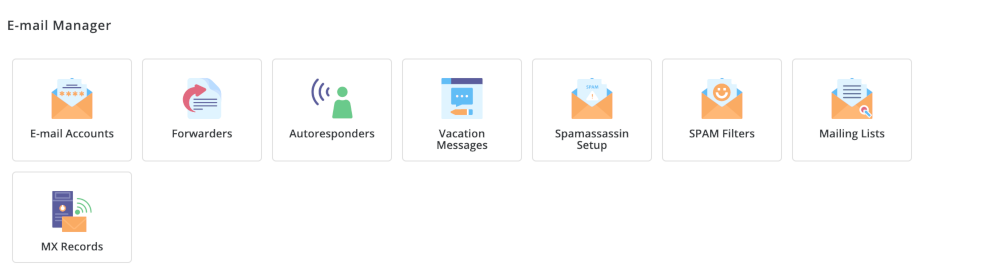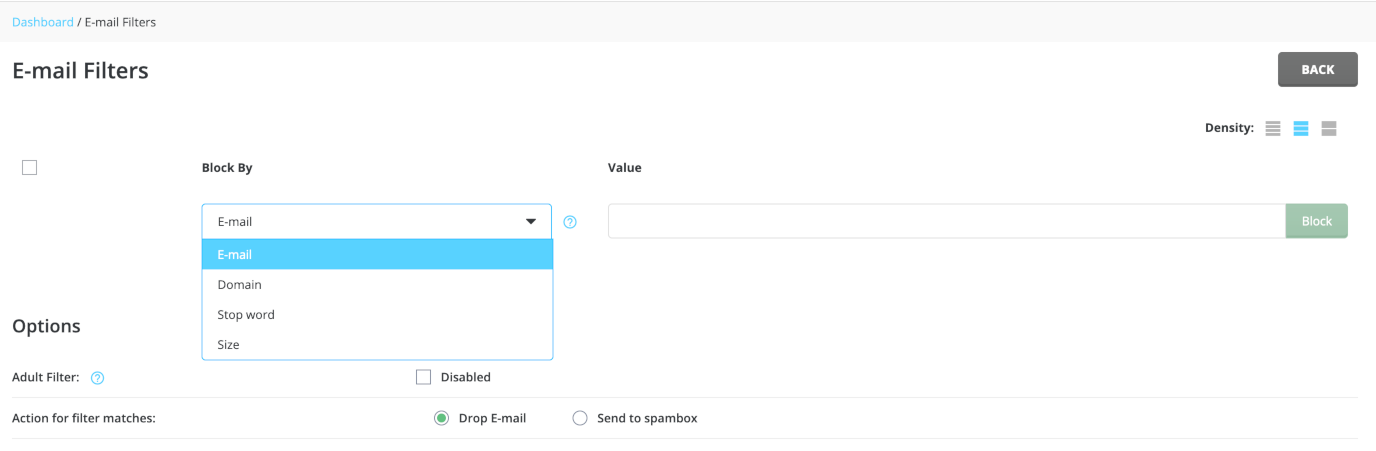DirectAdmin Spam Filters
To configure Spam Filters, start by logging in to your DirectAdmin control panel
Navigate to the E-Mail Manager section and click SPAM Filters
The screenshot below shows all available options. We will cover them in more detail for you.
First, choose an option from the dropdown to designate what you want to block (Email, Domain, Stop word or Size). Then enter a value in the field to the right. Under the options section, specify how you want the email to be handled (drop email or send to spambox).
Click Block and it will now appear on screen.
- Delete a spam rule
- Click the check box next to an existing filter and then click the delete option on your screen.
If you need any assistance, please submit a ticket for Technical Support
Email Message Headers are used to analyze where a given email came from. This is very useful when you need to locate a spammers email address or IP address to be able to block them from sending more spam to you.
You can locate the Email Headers using any email client. Our Documentation covers how to locate the headers using Webmail. If you are using another email client, it is best to use Google Search to locate the specific instructions.
To locate the headers using webmail, you’ll need to login to the Webmail interface open your inbox and select the message that you’d like to view details for. You can access Webmail by opening your browser and type in yourdomain.com/webmail and then sign in with your email address and password.
Near the top of the message where the subject and from information are shown, you will see blue text that says Headers. Click that and a popup will appear with all of the header information. Use it to analyze or provide it to Support to help you resolve spam related issues.
- Related link of interest
- SpamAssassin Setup