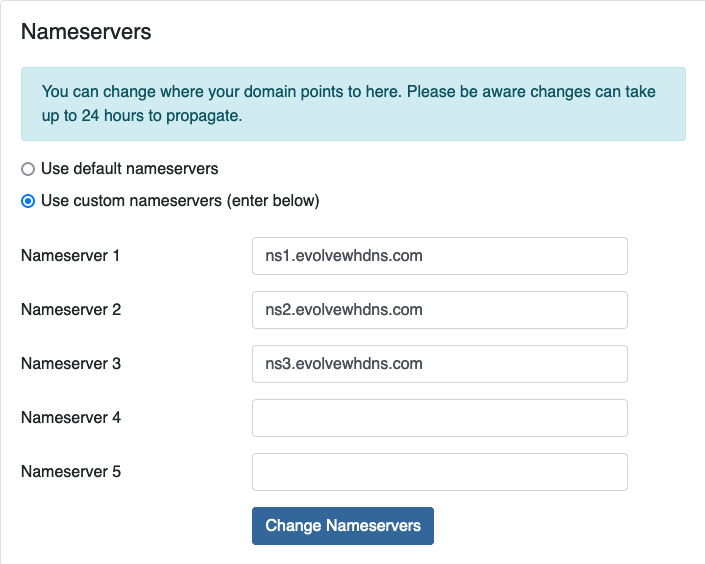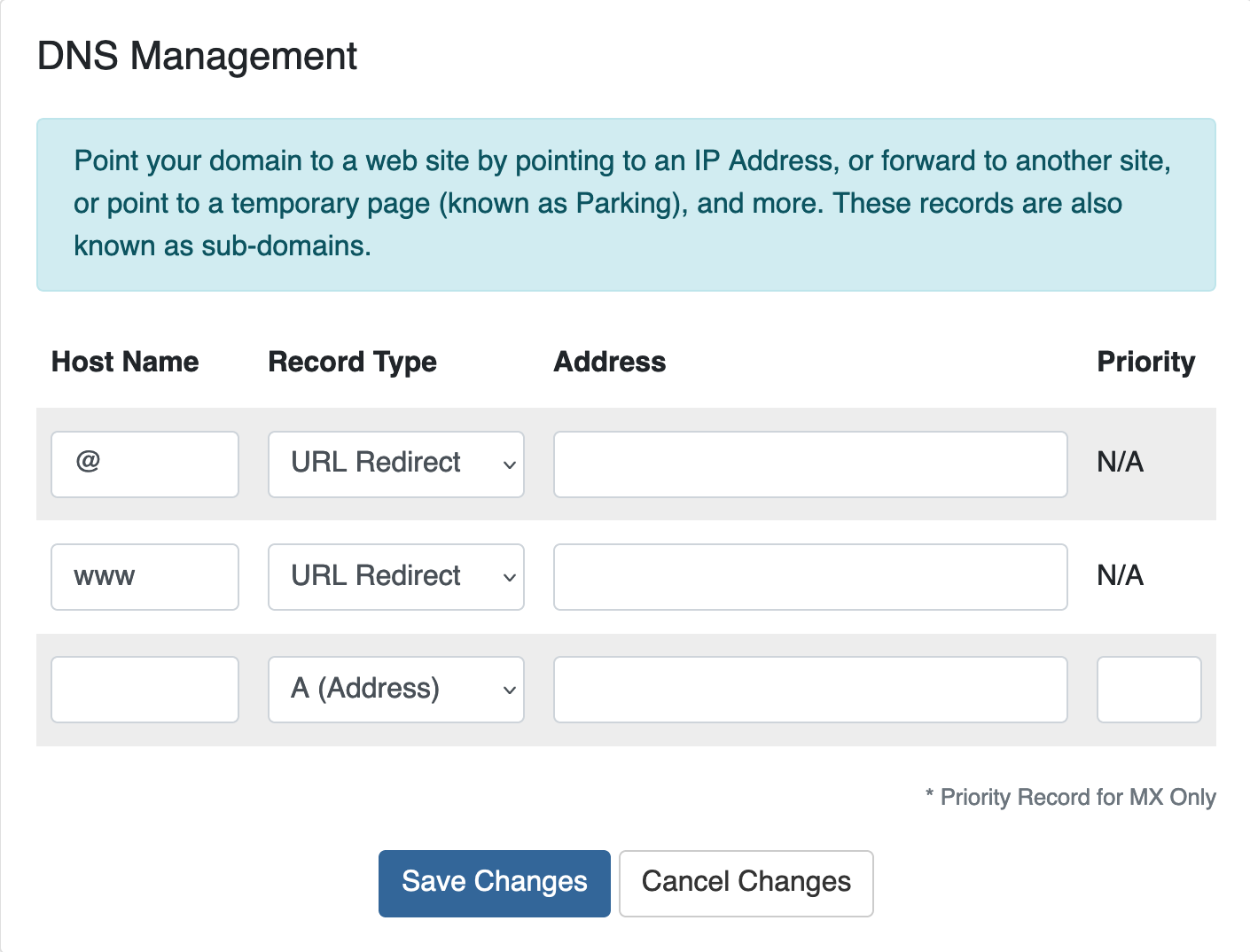URL Redirect
Often times, you’ll own additional domains that point to your main domain. If you are only creating a redirect (not setting up email or loading files for these domains), it’s best and easiest to just create a quick URL Redirect using our custom nameservers. Your domain must be registered with us to use this feature. If your domain is not registered with us, scroll down for a link to create a redirect in cPanel or DirectAdmin.
A URL redirect can be created through the Evolve Web Hosting Account Portal found at https://core.evolvewebhost.com
Once you are logged in, either click on the Domain icons from the Dashboard or from the menu, navigate to Domains > My Domains
Once you are on the page that lists your domains, locate the domain that you would like to create a redirect for and click the row.
After click the row, the Domains Overview page will load.
From here, click on the Nameservers tab located in the left side vertical menu.
Enter the following Nameservers and click Save Changes
ns1.evolvewhdns.com
ns2.evolvewhdns.com
ns3.evolvewhdns.com
In addition to assigning your nameservers, you need to then click on Addons (from the left side vertical menu) to enable DNS Management (it is free).
After your Nameservers are updated using the values above and DNS Management is enabled, the DNS Management link will appear in the left side vertical menu.
This link will only appear if your nameservers are configured properly AND the DNS Addon is enabled.
Once you click on DNS Management a page will load where you can create your URL Redirect
Add these 2 records and click Save Changes
The @ record redirects your domain without the www and the www record redirects your domain using www
DNS Propagation can take up to 72 hours to fully propagate. Often times this happens quicker but in some instances, 72 hours.
A couple of great websites for checking the DNS propagation are whatsmydns.net and DNS Checker
If you need any assistance, please submit a ticket for Technical Support
If you plan on uploading files and/or creating email accounts @yourdomain.com you may wish to create a Redirect in cPanel instead.
Visit our page dedicated to cPanel Redirects
DirectAdmin calls a Redirect Site Redirection but it is the same as creating a Redirect from one domain to another
If you plan on uploading files and/or creating email accounts @yourdomain.com you may wish to create a Redirect in DirectAdmin instead.
Visit our page dedicated to DirectAdmin Site Redirection