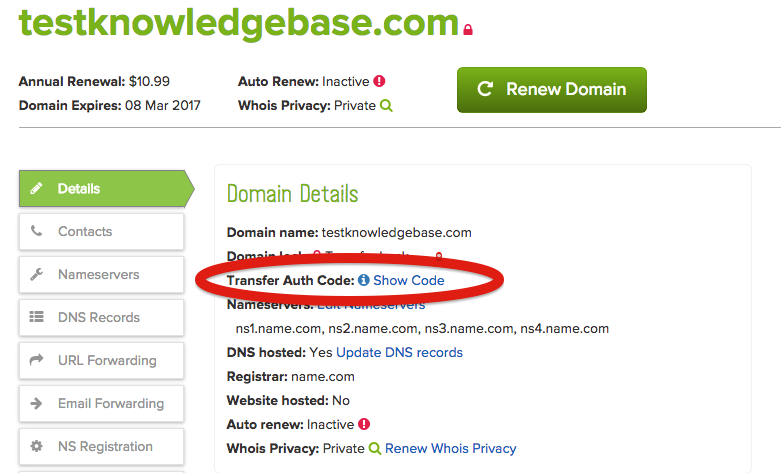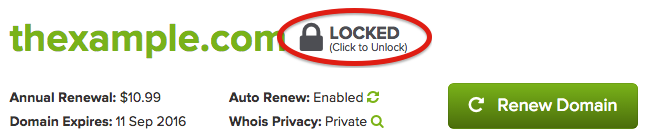Transfer Domains From name.com
Transferring your domains from name.com to Evolve Web Hosting is easy to do. Follow our tips for the successful transfer of your domain name(s).
It is best to take care of these steps first before you place an order with us but it can be done after you place an order with us. If you are ready to transfer your domain, go ahead and order your domain transfer here: https://core.evolvewebhost.com/domainchecker.php?action=transfer
In order to be transferred, three things need to be true:
-
The domain is not already expired
-
The domain was not registered within the last 60 days
-
The domain was not transferred to your current registrar within the last 60 days
If these three things are true, you will be able to transfer your domain(s) to Evolve Web Hosting with no issues.
The .uk and .co.uk domains use what is called a push transfer process and they utilize what is called an IPS TAG. Before initiating a transfer of a .uk or .co.uk domain, you must contact your current registrar and give them our IPS TAG which is 1API-DE Then you can submit an order to us to have your domain transferred.
- TLDs Effected
- .co.uk
- .ltd.uk
- .me.uk
- .org.uk
- .plc.uk
- .uk
Visit the name.com website in your web browser.
-
Login to your name.com account
-
From the top menu, click the Domains tab, and select My Domains List
-
In the list of domains, click on the domain name(s) you would like to transfer
If you’re setting up your hosting with Evolve Web Hosting right now, it’s best to update your nameservers PRIOR to starting a domain transfer. Click on Manage DNS (as seen in the image above) and then click CHANGE (shown in the image below) and enter the nameservers found in your Hosting Welcome Email from us.
By clicking the contacts tab, you can update any email addresses that you need to prior to transferring.
Do not update anything else until after the transfer has completed. This will place a 60 day hold on your domain and you will not be able to transfer it until after 60 days have passed.
Next to Whois Privacy: Private click the green magnifying glass to disable the privacy and change it to Public.
In the Domain Details section, you will see Transfer Auth Code. Click Show Code to find the auth code for your domain name.
Click the Padlock icon to the left of the domains to Lock or Unlock
Domain Transfers typically take 5-7 days to complete, however, you can speed this process up so that it is completed within hours.
Once you’ve submitted your transfer(s) to Evolve, visit this link on the Name.com website and scroll down to the heading Expedite Outgoing Transfers
https://www.name.com/support/articles/206103837-approve-or-expedite-a-domain-transfer
Instructions from Name.com to transfers domains away
If you need any assistance, please submit a ticket for our Sales Team or call us at 303-900-5050