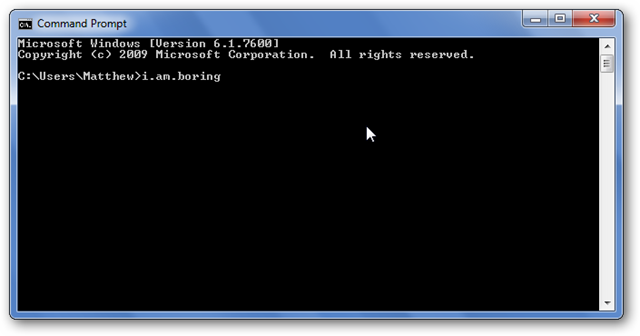Troubleshoot Connection Issues
Often times if you can’t load a website, it falls into one of the instances listed below.
In rare instances, the server could be down. Other times, there could be a local issue on your device that is preventing you from loading a website. Visit the website Down For Everyone or Just Me first.
If you need any assistance, please submit a ticket for Technical Support
There are 2 easy ways to find your IP address:
- Open your web browser and go to any search engine and type in
my ipand perform the search. Your IP address will be returned to you.
- IPv4 vs. IPv6 Result
- Sometimes the search engine will return an IPv6 version of your IP address. If it does, you will need to use option 2 below. It will be in the format of 01.010.01.010 if it is the IPv4 address being returned to you.
- Open your web browser and go to https://whatismyipaddress.com
This website will provide you with your IPv4 IP address.
If you need any assistance, please submit a ticket for Technical Support
If the server is up and you are still unable to connect to your website, please run a traceroute. The the entire traceroute is needed by Technical Support to help figure out where your computer is getting hung up at. Please be patient and allow the full Traceroute to complete. This can take a few minutes and it will ALWAYS finish.
-
Open the command prompt. Go to Start > Run
-
In the command prompt, type:
tracert hostname(hostname would be your domain without the www) -
You may have to wait up to a minute or more for the test to complete and send us the complete results (every line) for analysis. Either copy / paste the output into a TXT file and attach it to your ticket or copy / paste it into the ticket reply. A screenshot will not work in this case.
If you need any assistance, please submit a ticket for Technical Support
If the server is up and you are still unable to connect to your website, please run a traceroute. The the entire traceroute is needed by Technical Support to help figure out where your computer is getting hung up at. Please be patient and allow the full Traceroute to complete. This can take a few minutes and it will ALWAYS finish.
-
Open Terminal
-
Type in
traceroute yourdomain.com(enter the actual domain without the www) -
Press Enter
-
Select the results, and then right-click and select Copy or press COMMAND+C to copy the text
-
You may have to wait up to a minute or more for the test to complete and send us the complete results (every line) for analysis. Either copy / paste the output into a TXT file and attach it to your ticket or copy / paste it into the ticket reply. A screenshot will not work in this case.
If you need any assistance, please submit a ticket for Technical Support