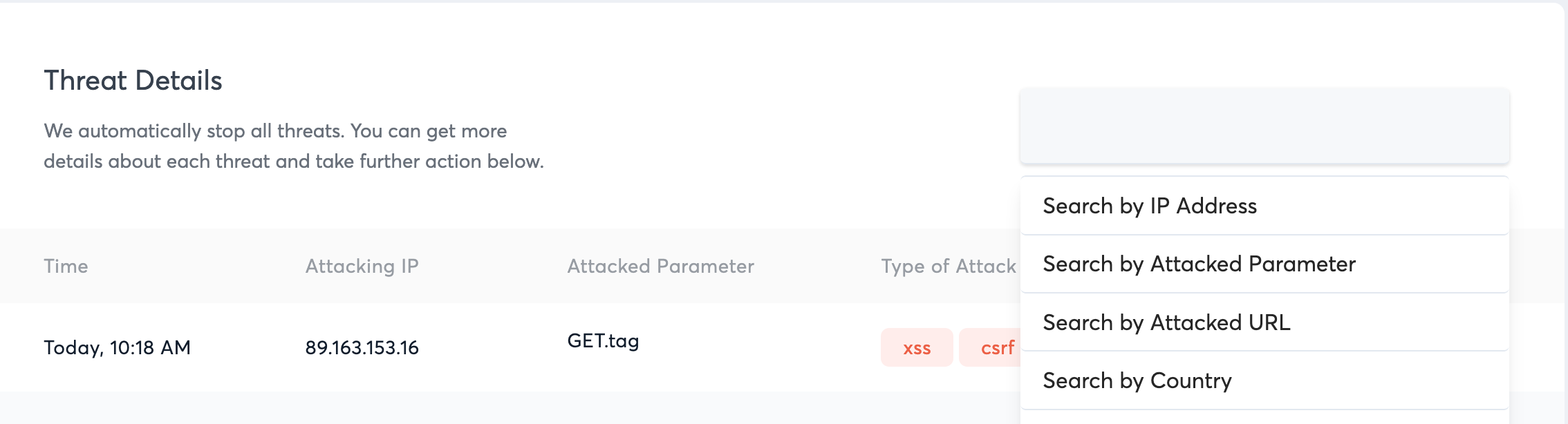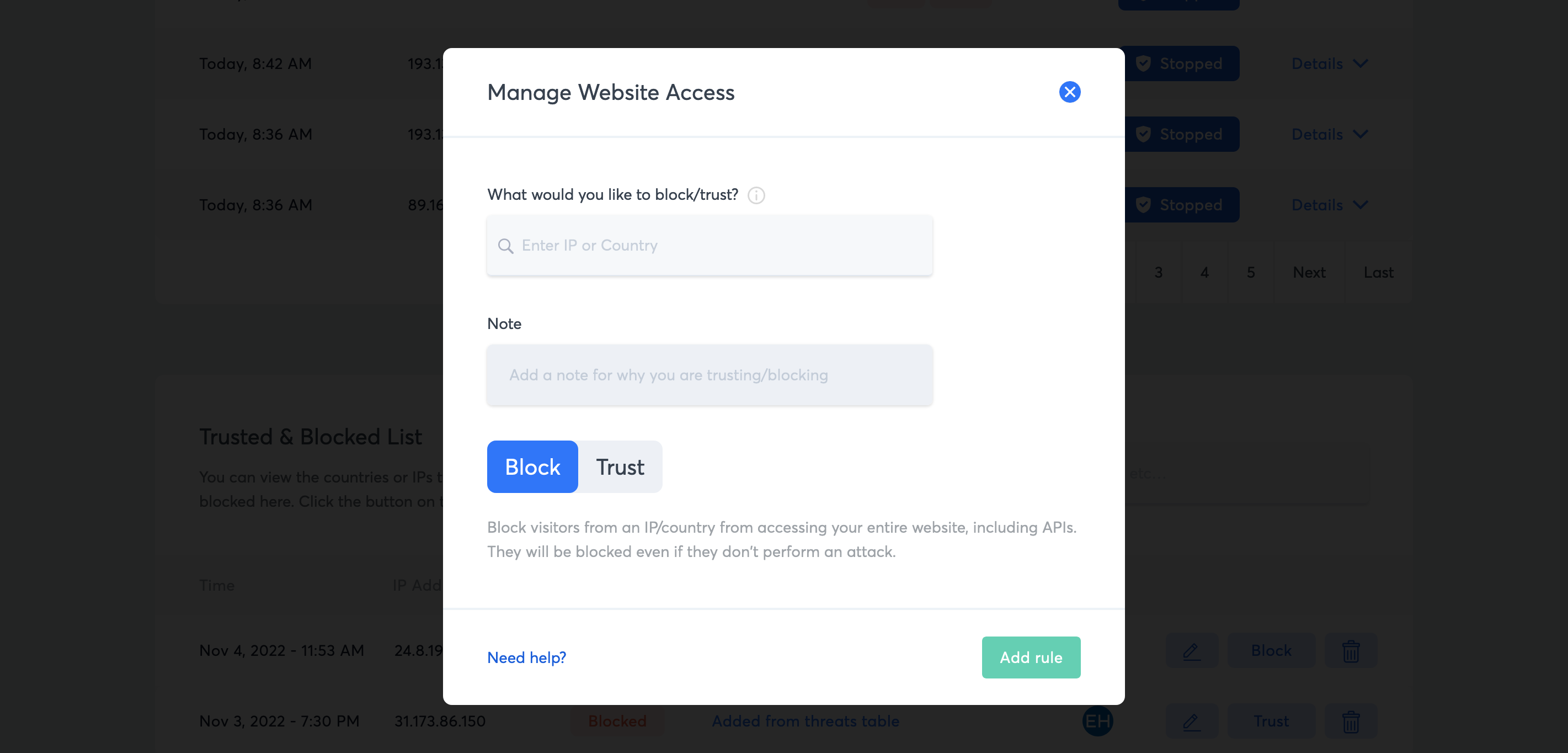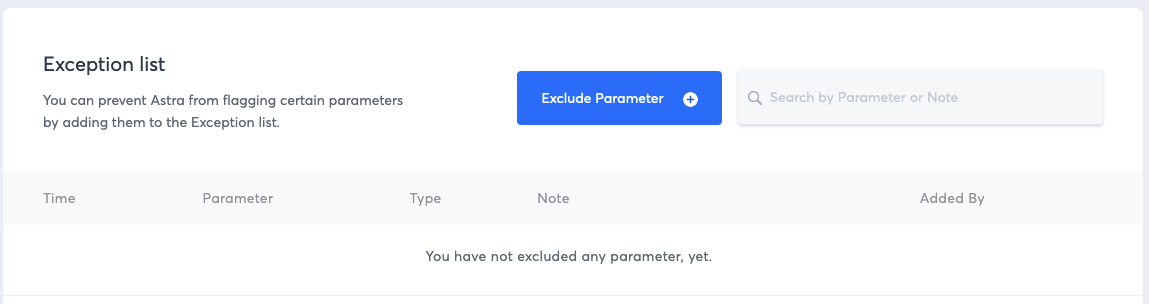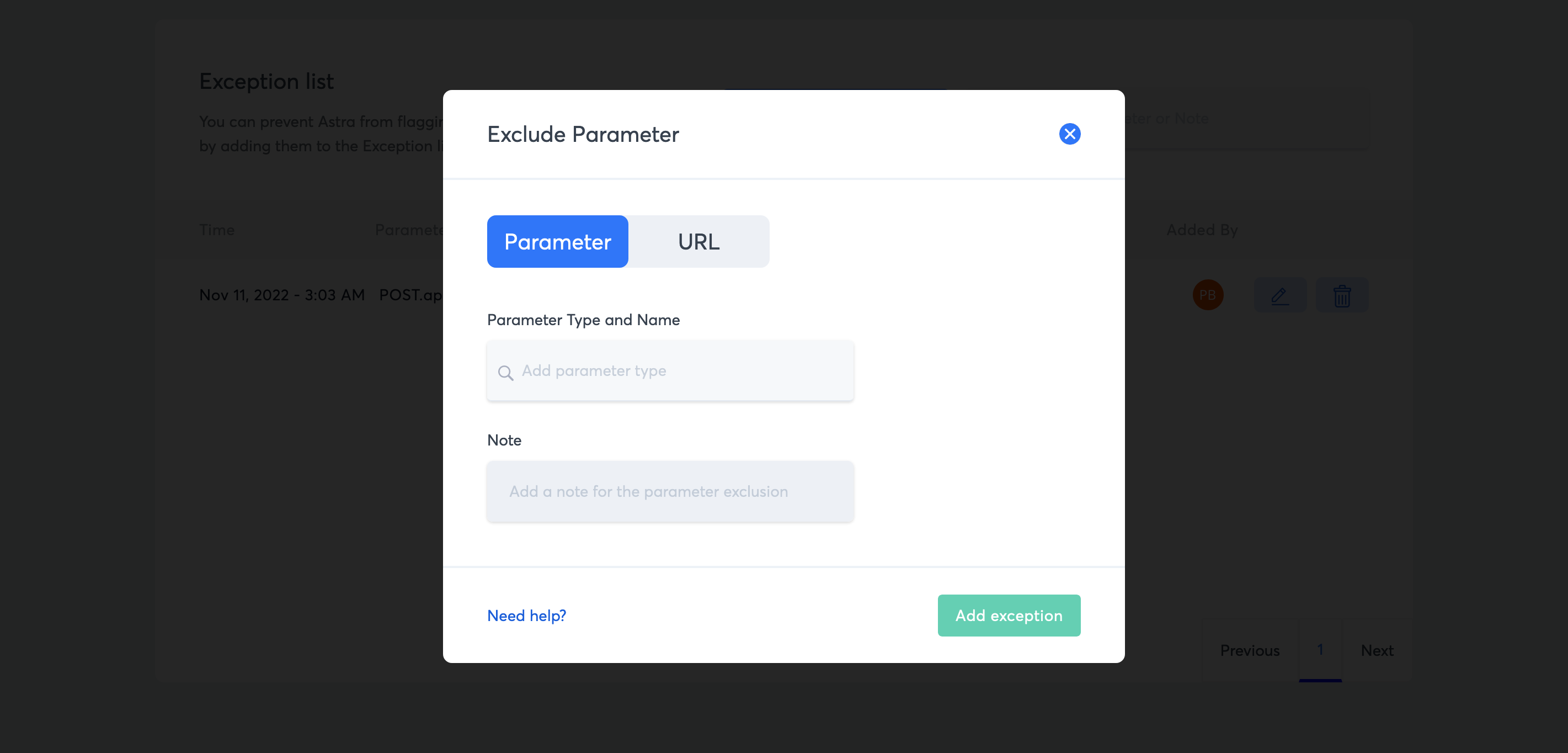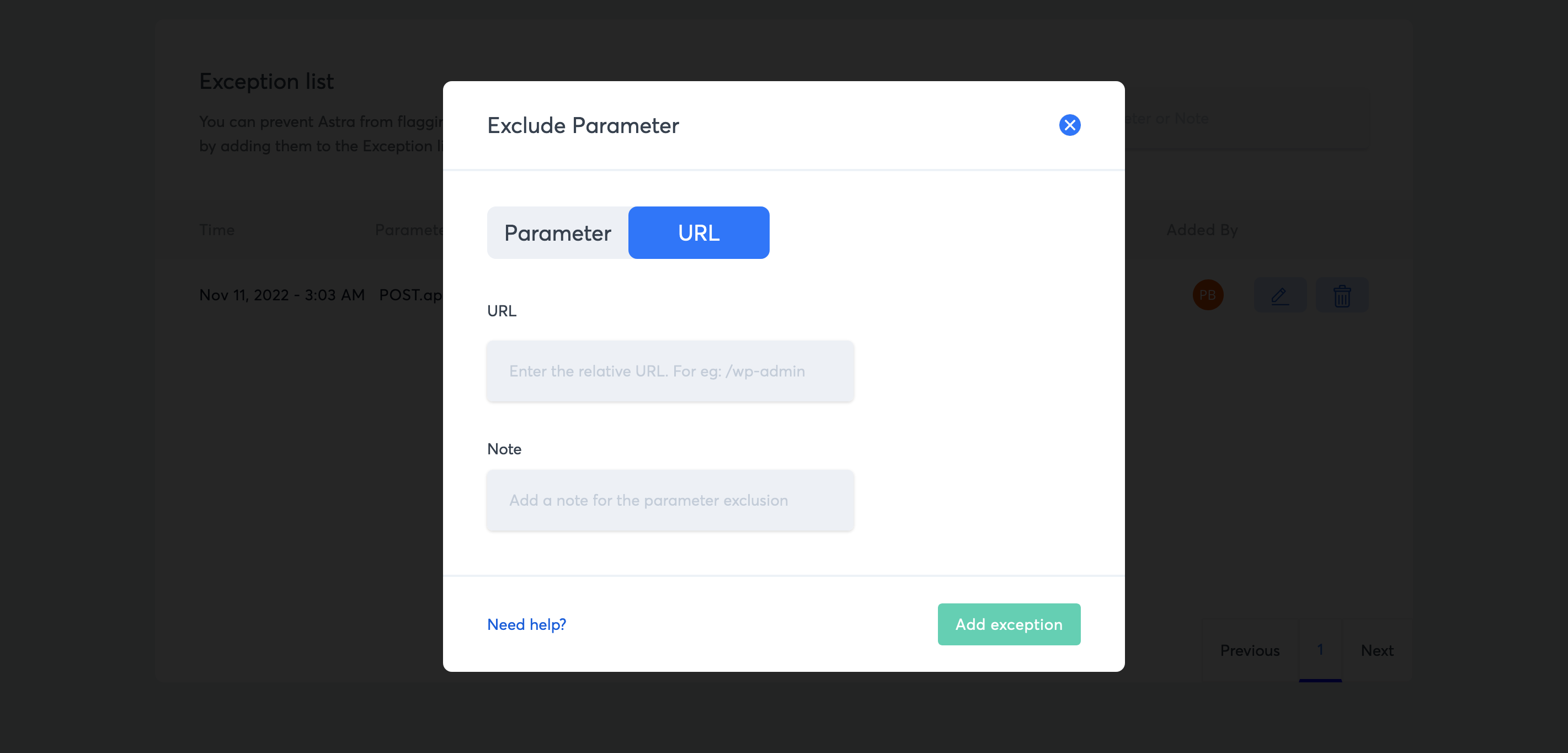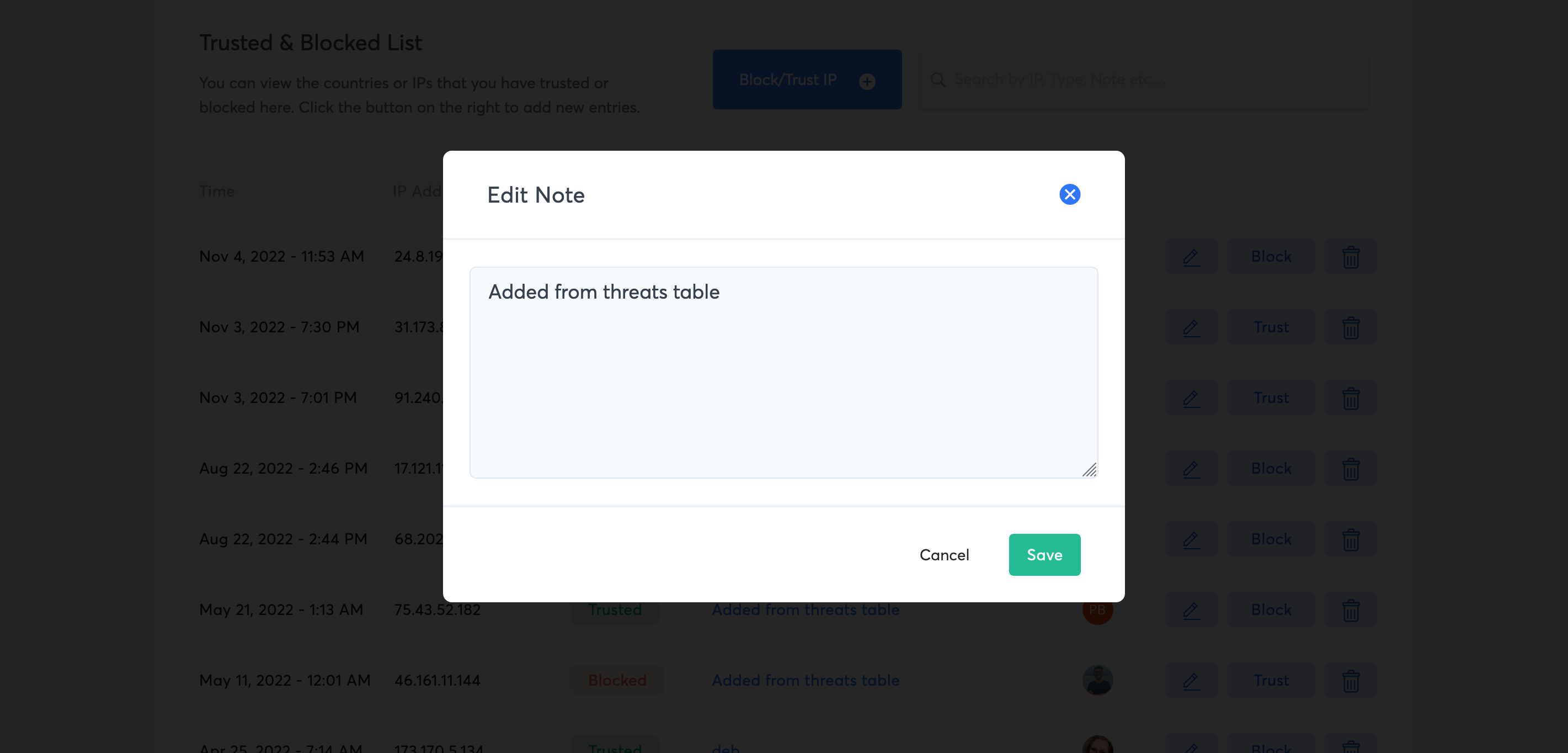Astra Threats
The Threats tab of the Astra Dashboard will show you several important statistics.
Each threat logged will show on your dashboard and off to the right is a toggle for Details / Hide. When you click on this, details will appear about the attack (shown below). From this area, you can take action on any threat, if desired.
Details Provided
- Attacker Info (Country, Server, Browser)
- Attacked URL
- Description
- Attack Vector
- User Agent
Actions You Can Take on Each Threat
- Block the Attackers IP Address
- Trust the Attackers IP Address (use sparingly when you know the firewall should not have blocked this person)
- Block the Country where the attack originated from
- Trust attack parameter
- Trust attack URL
The Astra Threats Detail section includes the ability to search for threats based on different criteria.
Please your cursor in the search field and you will see a dropdown list of options (shown below)
The search options include:
-
Search by IP Address
-
Search by Attacked Parameter
-
Search by Attacked URL
-
Search by Country
-
Search by Threat ID
-
Search by User Agent
If you need any assistance, please submit a ticket for Technical Support
As you scroll down the Threats tab, you’ll first see the section to add a Custom Rule. This section allows you to allow (whitelist) or block (blacklist) an IP address or an IP address range. You can also add a note to remind you later of who the address belongs to. One example is to allow an IP address from Paypal to make sure the firewall never accidentally blocks it.
Added rules will appear right below this section and can be viewed and modified at any time.
With Astra Website Protection, you can control who can access your websites based on the following:
- IP Address (IPv4 & IPV6)
- IP Range (IPv4 & IPV6)
- Country
- Other HTTP parameters (using Security Boosters)
If you need any assistance, please submit a ticket for Technical Support
As you scroll towards the bottom of the Threats page, you’ll come to a section titled Exception List. Here you can whitelist specific URLs, HTML and JSON fields and more.
If you need any assistance, please submit a ticket for Technical Support