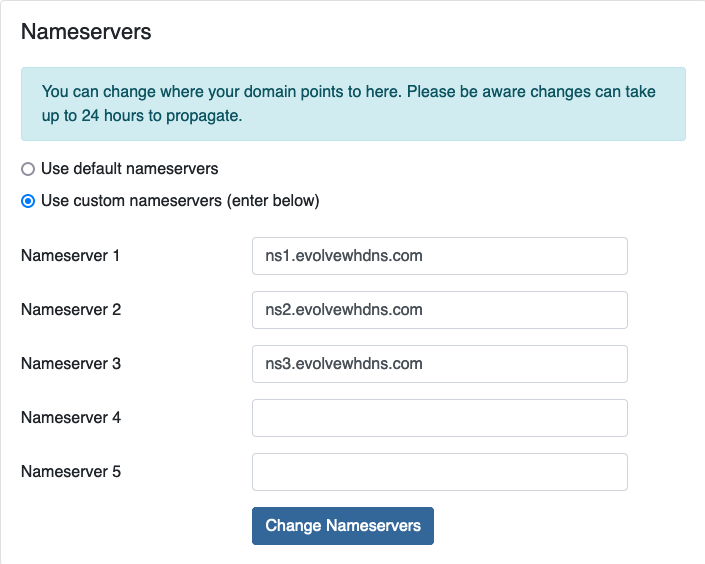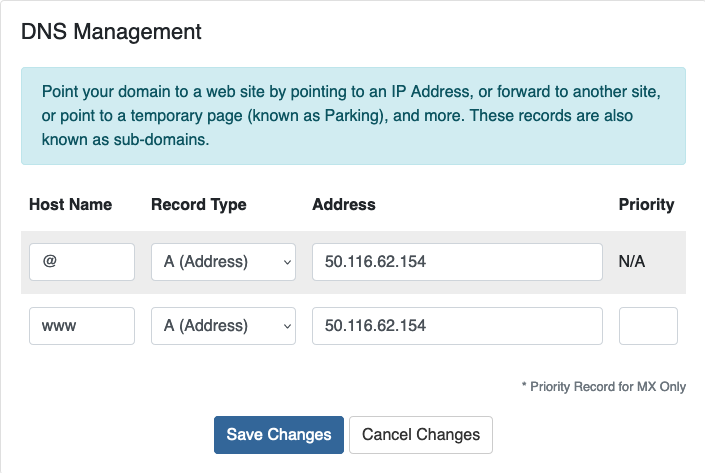DNS A Record
The A Record is an IP address and the IP address tells the web browser where the server is to load your website files. There can only be 1 A Record per FQDN (Fully Qualified Domain Name).
For example, the domain evolvewebhost.com can have 1 A Record. The subdomain core.evolvewebhost.com can also have its own A Record, if needed, because it is a unique FQDN (Fully Qualified Domain Name).
If your nameservers for your domain name are using the following, you can follow these instructions.
ns1.evolvewhdns.com
ns2.evolvewhdns.com
ns3.evolvewhdns.com
In addition to assigning your nameservers, you need to then go to the Domains Overview page and click on Addons to enable DNS Management (it is free).
Start by logging into the portal at https://core.evolvewebhost.com/login
Once you are logged in, either click on the Domains icon from your dashboard or use the menu to go to Domains > My Domains
On the page that lists your domain(s) registered with us, either scroll and select the domain you with to update the A Record for or use the search field and then select the domain to load the Domain Overview page.
Once the Domains Overview page loads, locate the link in the left side menu that says DNS Management
This link will only appear if your nameservers are configured properly AND the DNS Addon is enabled.
Once the DNS Management page is loaded, you can view existing records, change and/or add new records.
The @ symbol entered for Host Name applies to the non www version of your domain
The www entered for Host Name applies to the www version of your domain
Depending on your scenario, you may with to add both records or one or the other.
A couple of great websites for checking the DNS propagation are whatsmydns.net and DNS Checker
Your Nameservers must be pointing to the records provided by us when you signed up for your web hosting plan in order to manage your A Record through cPanel
Start by logging into your cPanel account
Scroll down the page to the Domains section and click on Zone Editor
The next page will allow you to view, add, edit or delete A Records
Next, add the records you’ve been provided with and apply the changes.
DNS propagation can take 48 - 72 hours to fully propagate
A couple of great websites for checking the DNS propagation are whatsmydns.net and DNS Checker
If you need any assistance, please submit a ticket for Technical Support
Your Nameservers must be pointing to the records provided by us when you signed up for your web hosting plan in order to manage your A Record through DirectAdmin
Next, add the records you’ve been provided with and apply the changes.
DNS propagation can take 48 - 72 hours to fully propagate
A couple of great websites for checking the DNS propagation are whatsmydns.net and DNS Checker
If you need any assistance, please submit a ticket for Technical Support