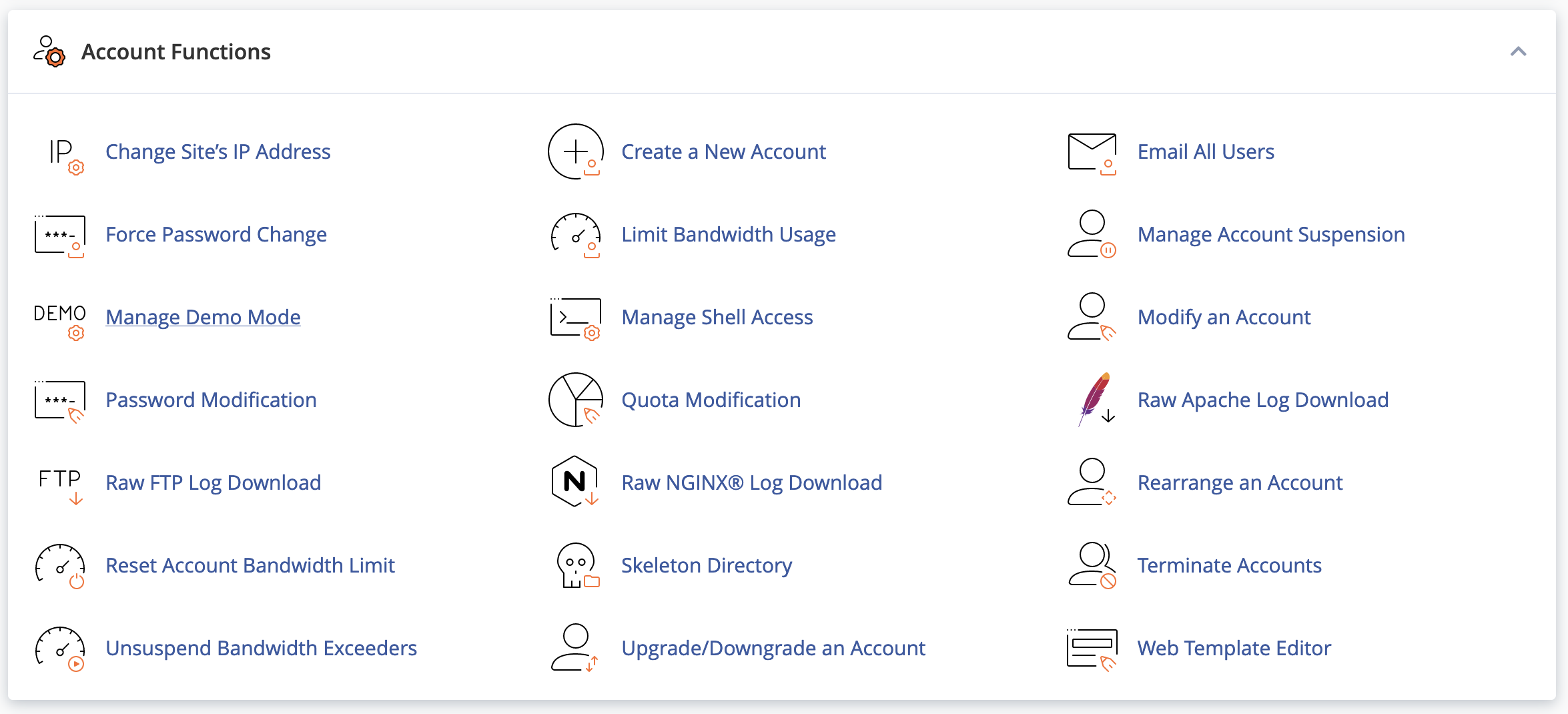WHM Change a Site's IP Address
If you are adding a new dedicated IP address to one of your cPanel accounts, you can easily update the address in WHM. If you already have a free IP address on your server, follow the instructions below. If you need to order an additional IP address, please submit a ticket for our Billing Department first.
Difficulty Level: Easy
-
Login to WHM
-
Navigate to Account Functions
-
Choose the Domain for the IP address that you want to change and click Change
-
Select an available IP address from the drop down and click Change
You will receive a confirmation message on the screen and you can monitor the DNS propagation progress at https://whatsmydns.net. Propagation can take up to 72 hours to complete in some cases.
If you need any assistance, please submit a ticket for Technical Support